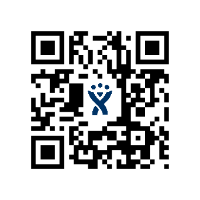 QR Code for Jira Cloud Documentation
QR Code for Jira Cloud Documentation
Welcome to the documentation for QR Code for Jira Cloud.
Usage
This app is very simple: it displays a QR code on the sidebar that either links to the work item URL or to the value of a field. The default is to link to the work item URL.
After installing the app, you will see a new section on the right in the details, and clicking on it will display the QR code:
If you want to export the image, then you can right click on the QR code and save as image, or (if using Mozilla Firefox) open in new tab ("View Image") and print.
By default, the image that is shown is in SVG format. If you want to save as a PNG file, you will need to click on the QR code. This will change the rendering mode to PNG, and you can then save the file in PNG format.
Configuration
If you want to configure the QR Code to show the value of a field, then you will need to go to the Apps menu and click on “Manage your apps.”
Find “QR Code for Jira Cloud” in UPM, where you click the Configure button, or in “Connected Apps”, where you can find “Configure” in the more actions menu (see below).
You will then see the following screen:
Simply select the Field Value option, and then you can choose the field whose value you want to be returned when the QR code is scanned.
Once you choose the new field in the dropdown, your selection will be automatically saved.
To change back to displaying the work item URL, simply click Ticket and the settings will be automatically applied.