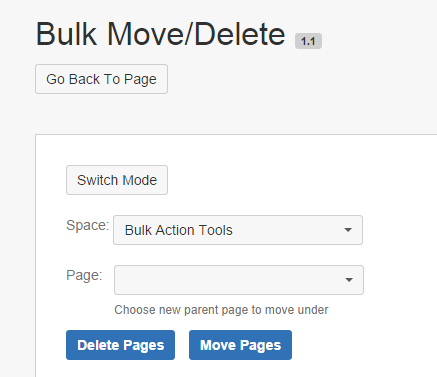| Table of Contents |
|---|
| Panel | ||
|---|---|---|
| ||
v. 1.0
v. 1.1
v. 1.2
|
What is it?
The Bulk Move/Delete tool allows you to select a number of pages or attachments and either delete (move them to the Trash) or move them all to a new location under a new parent page.
| Note |
|---|
Whichever pages are selected to be moved will become children of the new parent page, i.e. they will be all on the same level. This may not be the intended effect you are looking for! If you want to keep the page structure, you should select only the immediate children using the children selector buttons. For more information, see the content selection tutorial page. |
| Warning |
|---|
Although there is an option to undo a move, you should still try to be careful with this tool. Although you will not lose any data, you can easily move all the pages in your space to the Trash or mess up your page structure. Therefore it There is no trash for attachments or comments, so once they are deleted, they cannot be recovered. Therefore this tool is only available to be used by those with administrator rights. Please use with caution! |
...
Upon loading the Bulk Move/Delete tool, you will be presented with the following screen:
At the top of the screen, you will see the options menu, and on the bottom of the screen, you will see the selection menu with the page tree of checkboxes. All pages will load initially with a
| Status | ||
|---|---|---|
|
This tool has three modes, Pages mode, Attachments mode, and Comments mode. The difference is pretty self-explanatory: Pages mode allows you to move/delete child pages, Attachments mode allows you to move delete the attachments attached to the current page, and comments mode allows you to delete multiple comments from the footer of the page.
Deleting pages/attachments/comments:
To delete, make sure the pages/attachments/comments you want to delete are selected, and simply click on the "Delete Pages" (or "Delete Attachments" or "Delete Comments") button. You will see a confirmation dialog, and if you confirm, all selected pages items will be deleted. Pages will be moved to the trash, but attachments and comments will be completely deleted. You will see the status next to each page change to
| Status | ||||||
|---|---|---|---|---|---|---|
|
...
After all items have been deleted, a status message will be shown at the top of the screen
...
.
| Info |
|---|
If you delete a page that has children, they will be moved to the lowest level of the space, which means you will not be able to find them unless you choose the "Reorder Pages" option from the sidebar. If you delete a parent comment that has children, the child comments will become children of the original comment's parent (i.e. move one step up the comment tree). |
Moving pages/attachments:
In order to move pages/attachments, you will need to choose a new parent page by choosing the target space and target page. The space selector box will be filled with the name of the current space, but if you want to move the pages items to a different space, you will need to choose it from the selector box.
...
Next, you will need to choose the target parent page from the page selector box. You can help to find the page by searching in the search field, if necessary. Once you have chosen the new parent page, you are ready to move the pagesitems. Make sure the pages items you want to move are selected, and simply click on the "Move Pages" (or "Move Attachments") button. The move process will begin immediately, and you will see the status next to each page/attachment change to
| Status | ||||||
|---|---|---|---|---|---|---|
|
If you realize that you made a mistake in moving the pages/attachments, you can click on the "Undo" button, and the plugin will attempt to move the pages or attachments back to their original place. The status next to each page will change to
| Status | ||||
|---|---|---|---|---|
|
| Note |
|---|
Make sure that you do not want to undo your action before leaving the page. If you leave the page, otherwise you will no longer be able to undo your page move.move. |
| Warning |
|---|
You can move the pages to a space where you have edit rights and not delete rights, but you will not be able to undo. |
Additional Information