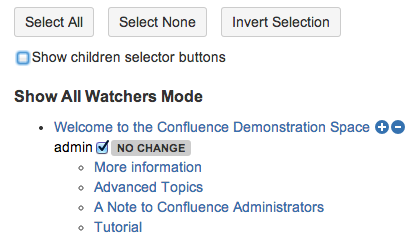Content Selection Tutorial
On the bottom of each page, you will see the content selection screen, which will allow you to select the pages you want to work on. Here are some tips about selecting pages.
Select All
First of all, if you click on the "Select All" button, all pages will become checked. This is handy for when you want to perform an action on almost all pages; you can simply "Select All" and uncheck the ones you don't want.
Select None
Similarly, if you click on the "Select None" button, all pages will become unchecked. This is useful for when you want to perform an action on only a small number of pages. You can unselect all pages and then only select the ones you desire.
Invert Selection
The "Invert Selection" button will change all currently checked pages to unchecked, and all unchecked pages to checked. This could be useful in the Change Labels Tool, for example, where all pages that have a particular label are checked by default, and you want to add labels to pages that don't have it. Simply click "Invert Selection" and then only those pages that currently don't have the label will be selected.
Select all page option checkboxes
The "+" and "-" buttons will be shown next to a page when it can have multiple options, such as watchers or labels. By clicking on the "+", it will select all labels/watchers from that page, and by clicking on the "-" you will remove them.
Children selector buttons
In some cases, you may want to select only the direct children of a particular page. This might be useful when you want to add labels only to top-level pages, or when you want to move the children of a particular page while keeping the page tree structure intact. To do so, you will need to click on the "Show Children Selector Buttons" checkbox. The page tree will then show new "+" and "-" buttons underneath the page names.
For example, in this case, clicking the "+" underneath "Welcome to the Confluence Demonstration Space" would select those pages that are direct children, which would be "Advanced Topics," "A Note to Confluence Administrators," "Setting up Confluence for Your Team," "More Information," and "Extending Confluence." The children pages of "Setting up Confluence for Your Team" and "Extending Confluence" would remain unchecked.