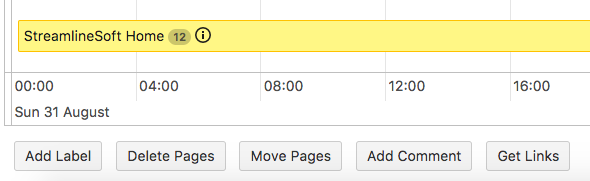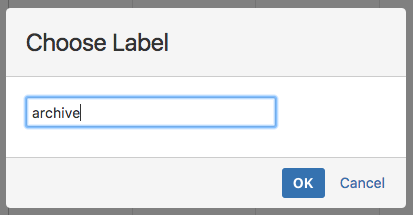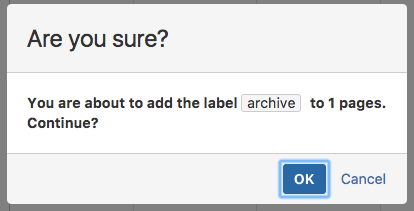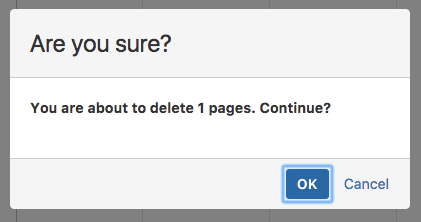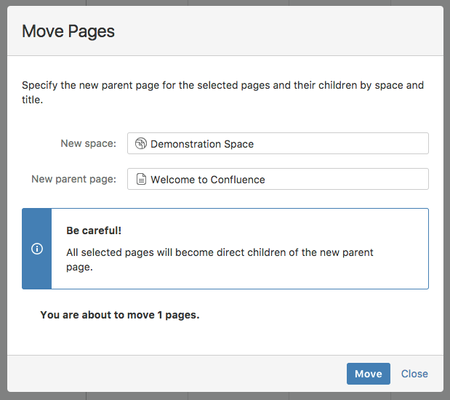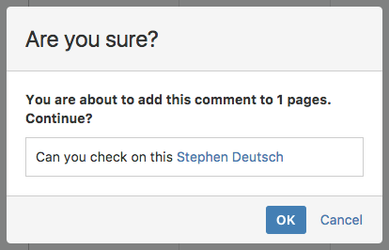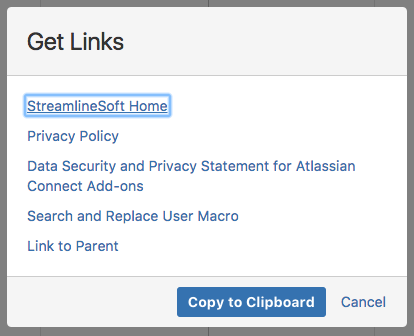If you select one or more pages, then the page action bar will appear at the bottom left corner:
Clicking each of the buttons will allow you to perform that action.
If you do not have permission to perform that particular action on any of the pages, that particular button will not appear.
Add Label
You can add a particular label to all pages by using this option.
The first step will be to choose a valid label:
The label form has validation, so you will not be able to input an invalid label.
After choosing the label, you will see the confirmation screen:
If you do not have edit rights on any of the selected pages, it will be shown here.
Click OK and the label will be added to the selected pages.
Delete Pages
If you want to delete multiple pages, then select this option. You will get a confirmation screen:
After deleting the pages, they will be moved to the Space trash bin, where they can be recovered or removed completely.
Move Pages
You can use this action to move pages somewhere else (an archive space, for instance).
Clicking the button will open this screen similar to the standard Confluence Move Page dialog:
Choose the new parent space and page, and it will attempt to move the selected pages there.
Be aware (as the warning shows) that pages will become direct children of the new parent page.
Any child pages will also be moved along with the selected pages that you are moving, and if any page in the selected pages is a child of one of the other pages in the selection, it will be moved out of the hierarchy and become a direct child of the new parent page.
Add Comment
You can add a comment to all selected pages using this function.
First you will see an editor where you can define your comment:
You can also add mentions and get user suggestions.
Once you are happy with your message, click "Save" and you will get a chance to review your message:
Clicking OK will add the comment to the selected pages.
Get Links
You might want to get the links of selected pages in order to add them to another page or to e-mail them to someone.
This will allow you to see links to all pages and copy them to the clipboard.
Click any of the links to open that page in a new window, or click "Copy to Clipboard" to copy the links to paste them somewhere else.