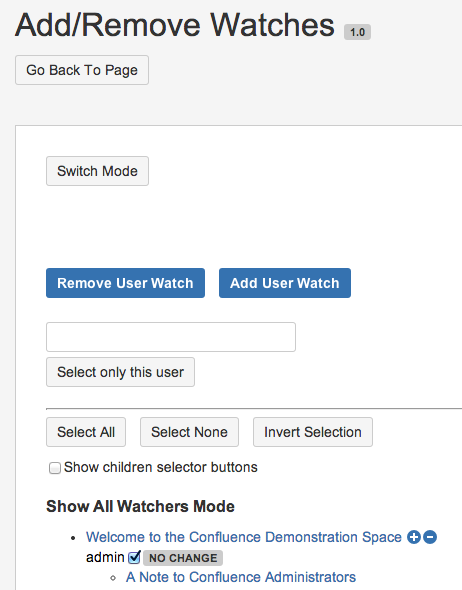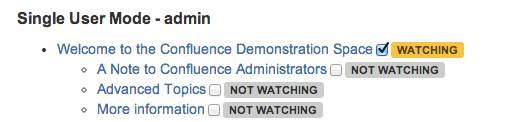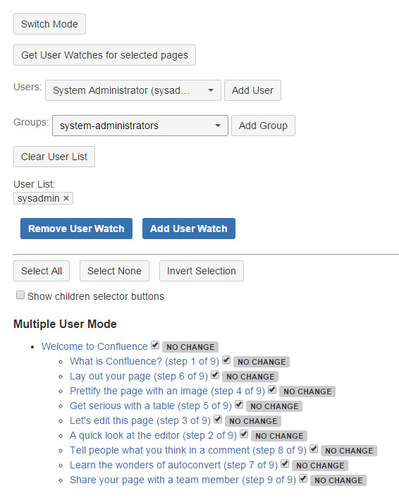Add/Remove Watches
v. 1.0
- Initial Release
v. 1.1
- Added multiple watcher add/remove functionality
What is it?
The Add/Remove Watches tool allows you to select a number of pages and remove the watches from those pages. If you are a regular user, you will be able to remove your own watches. If you are a space administrator, you can also remove watches for others. This might prove useful for the following cases:
- Some user has been disabled, but is still set as a page watcher for a number of pages. You can use this tool to remove their watches.
- You need to make a change to a page, like attaching a bunch of files, but you don't want the watchers to get spammed with a bunch of e-mails, but you also don't want to remove them as watchers completely. In this case, you can remove the watchers from a page temporarily, perform the required actions, and then re-add them as watchers.
It would be nice if you could use this tool to add and remove space watchers as well, but unfortunately this functionality is not currently available through the Atlassian Connect interface.
How can I use it?
Upon loading the Add/Remove Watches tool, you will be presented with the following screen:
At the top of the screen, you will see the options menu, and on the bottom of the screen, you will see the selection menu with the page tree of checkboxes. You can return to the page you were originally viewing at any time by clicking the "Go Back to Page" button. The Add/Remove Watchers tool has three modes: Show All Watchers Mode, Single User Mode, and Multiple User Mode. You can switch between modes at any time by clicking on the "Switch Modes" button. If you are not an administrator, the tool will automatically open in Single User Mode with your watches displayed, and you will not be able to switch modes.
Modes
Show All Watches Mode
All pages will load, and all watchers will be displayed underneath the page they are watching, initially with a NO CHANGE status. If a page has watchers, a group of selector buttons will also be displayed. This lets you select or unselect all watchers for that particular page. If you want to select only a particular user, you can type their user ID in the input box and click "Select only this user."
If you click on "Remove User Watch," the selected user watches will be immediately removed, and the status will change to REMOVED WATCH.
If you made a mistake, or want to add the watchers back after performing some action, simply click on the "Add User Watch" button, and the watches will be re-added, and the status will change to ADDED WATCH. If you are already watching the page, the status will change to ALREADY WATCHING.
Single User Mode
In this mode, you can choose to display the watches for a particular user by entering their user ID in the input box and clicking on "Choose User." To see your own watches, click on the "My Watches" button (note that this is the default view for non-administrators). The screen will then look like the following:
Next to "Single User Mode", you will see the username of the user that you are currently working on. The page tree will be displayed with WATCHING next to the pages that the user is currently watching, and NOT WATCHING next to those pages that the user is not watching. By default, pages that the user is currently watching are selected. Similarly to Show All Watches mode, if you click on "Remove User Watch," the selected user watches will be immediately removed, and the status will change to REMOVED WATCH. If you want to add the user as a watcher (or undo previously removed watches), simply click on the "Add User Watch" button, and the watches will be re-added, and the status will change to ADDED WATCH.
Multiple User Mode
In this mode, you can add or remove multiple watchers at a time. The screen will then look like the following:
You can either:
- get all watchers who are watching at least one of the selected pages and add them to the User List
- add a user to the User List
- add all users belonging to a particular group to the User List
- clear the User List
You simply add the users you want to the User List and then add or remove the watchers using the buttons. A user will only be removed from those pages that they are currently watching, and will only be added to pages that they are not watching.
When adding groups, the first time you click "Add Group" it may take a while, because the add-on has to request the groups for each and every user in order to determine what group they belong to (due to a limitation of the Confluence API). This result is then cached and the next time you add a group it will occur much more quickly.
You may notice that there is no undo button for this mode. You will be unable to undo the exact action you most recently performed, so please make sure that you want to perform the action you have chosen.
Additional Information